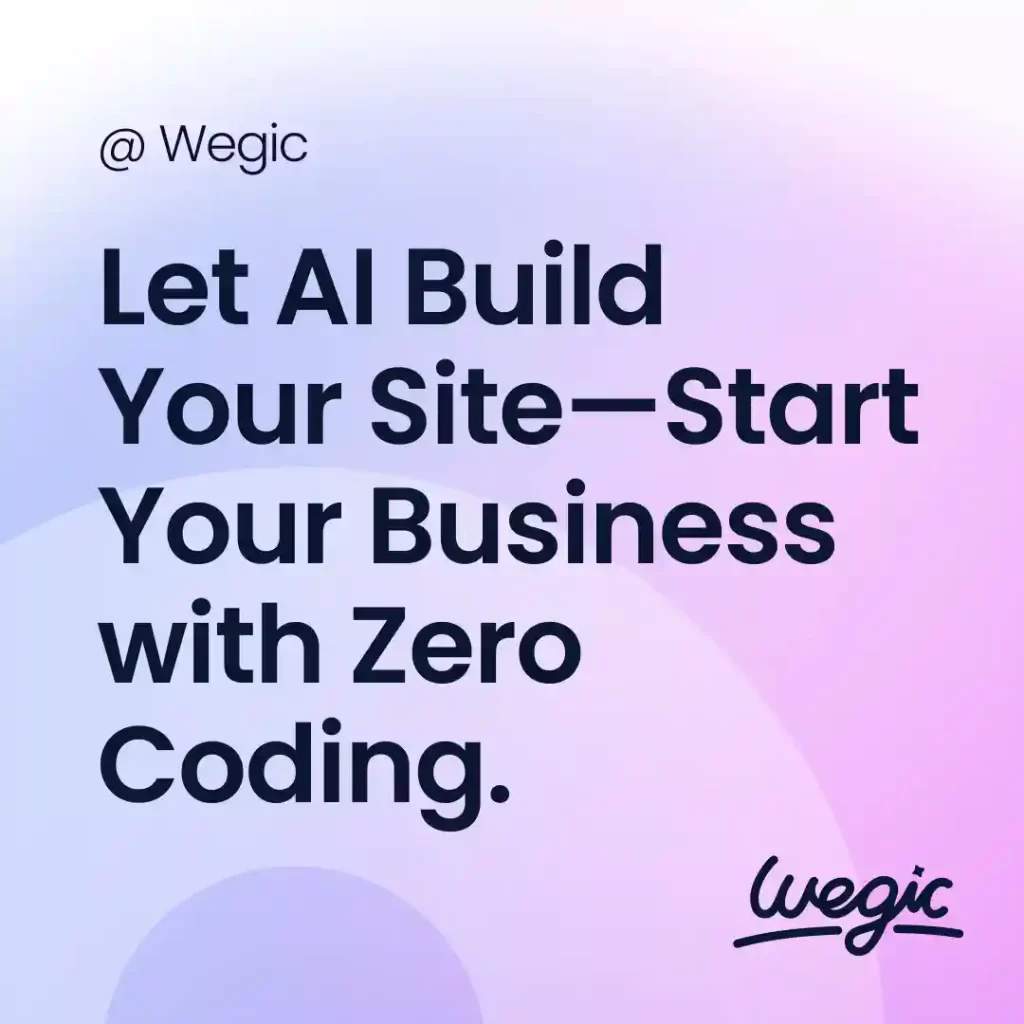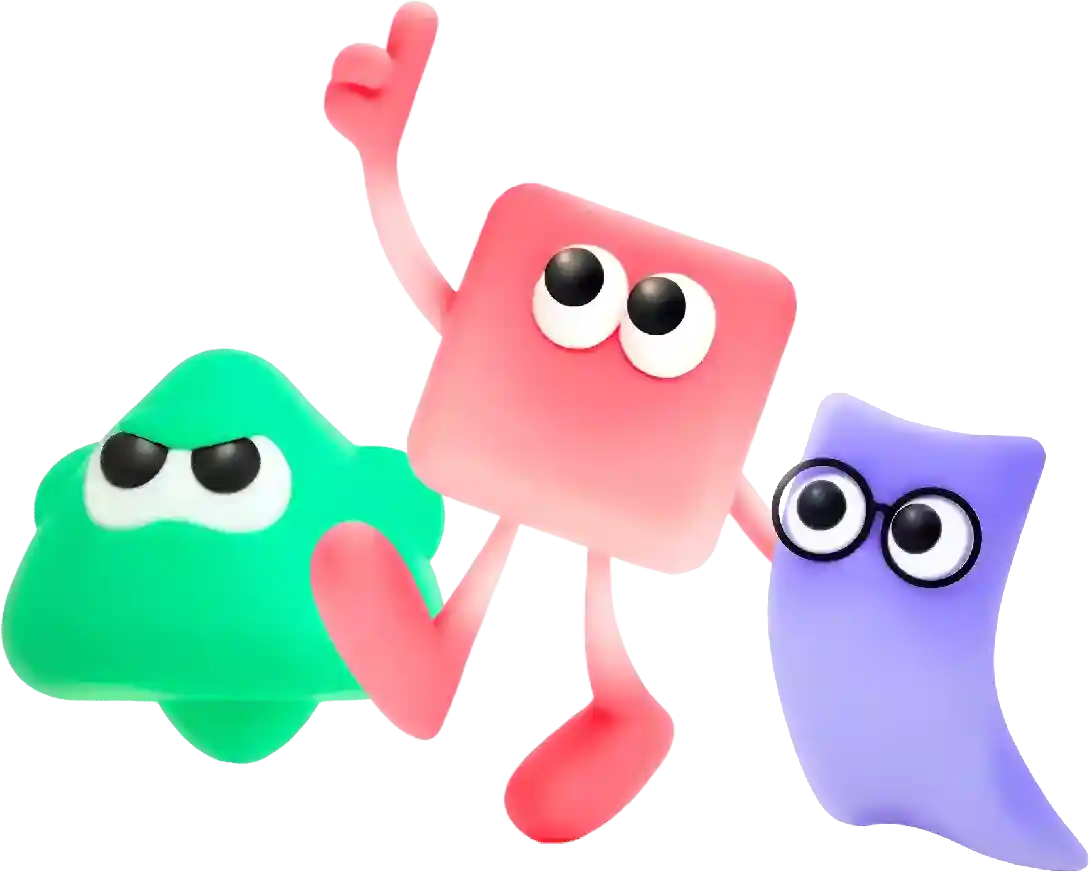How to Log in to a WordPress Website Dashboard Quick Guide
In the digital age, having a strong online presence is essential for artists looking to showcase their work and connect with new audiences. A well-designed website can serve as a virtual gallery, allowing artists to display their artwork and tell their story to the world. However, building a website from scratch can be a daunting task, especially for those without technical expertise or a large budget. Fortunately, there are a number of free site builders available that make creating a professional-looking website easier than ever.
WordPress is a popular content management system that powers millions of websites across the internet. One of the key components of managing a WordPress website is being able to log in to the dashboard, where you can make updates, manage content, and configure settings.
In this article, we will guide you through the steps to log in to a WordPress website dashboard.
Step 1: Open Your Web Browser
The first step to logging in to your WordPress website dashboard is to open your web browser. This can be any web browser of your choice, such as Google Chrome, Mozilla Firefox, Safari, or Microsoft Edge.
Step 2: Enter the Website URL
Next, you will need to enter the URL of your WordPress website in the address bar of the web browser. The URL typically starts with “http://” or “”, followed by the domain name of your website. For example, if your website is www.example, you would enter “http://www.example” in the address bar.
Step 3: Add /wp-admin to the URL
To access the login page of your WordPress website, you will need to add “/wp-admin” to the end of the URL. This will direct you to the login page where you can enter your username and password.
For example, if your website is www.example, you would enter “http://www.example/wp-admin” in the address bar of your web browser.
Step 4: Enter Your Username and Password
Once you have reached the login page, you will be prompted to enter your username and password. These credentials are typically provided to you when you first set up your WordPress website.
Enter your username in the Username field and your password in the Password field. Make sure to double-check that your username and password are entered correctly to avoid any login issues.
Step 5: Click the Login Button
After you have entered your username and password, click the Login button to log in to the dashboard of your WordPress website. If the credentials are correct, you will be redirected to the dashboard where you can start managing your website.
Step 6: Two-Factor Authentication (Optional)
Some WordPress websites may have two-factor authentication enabled for added security. If this is the case, you will be prompted to enter a verification code sent to your email or phone after entering your username and password. Simply follow the prompts to complete the login process.
Step 7: Forgotten Password
If you have forgotten your password, you can easily reset it by clicking on the “Lost your password?” link on the login page. You will be prompted to enter your email address, and a link to reset your password will be sent to you.
Step 8: Bookmark the Login Page
To make it easier to log in to your WordPress website dashboard in the future, you can bookmark the login page in your web browser. This way, you can quickly access the login page without having to enter the URL each time.
In conclusion, logging in to the dashboard of your WordPress website is a straightforward process that requires just a few simple steps. By following the steps outlined in this article, you can easily access the backend of your website to manage content, make updates, and configure settings. If you encounter any issues with logging in, be sure to reach out to your website administrator or hosting provider for assistance.
Overall, web hosting is a crucial component of building and maintaining a website. Choosing the right web hosting provider and plan can have a significant impact on the performance, security, and success of your website. Whether you are a small business owner, blogger, e-commerce retailer, or large enterprise, selecting the appropriate web hosting service is essential for maximizing the potential of your online presence.