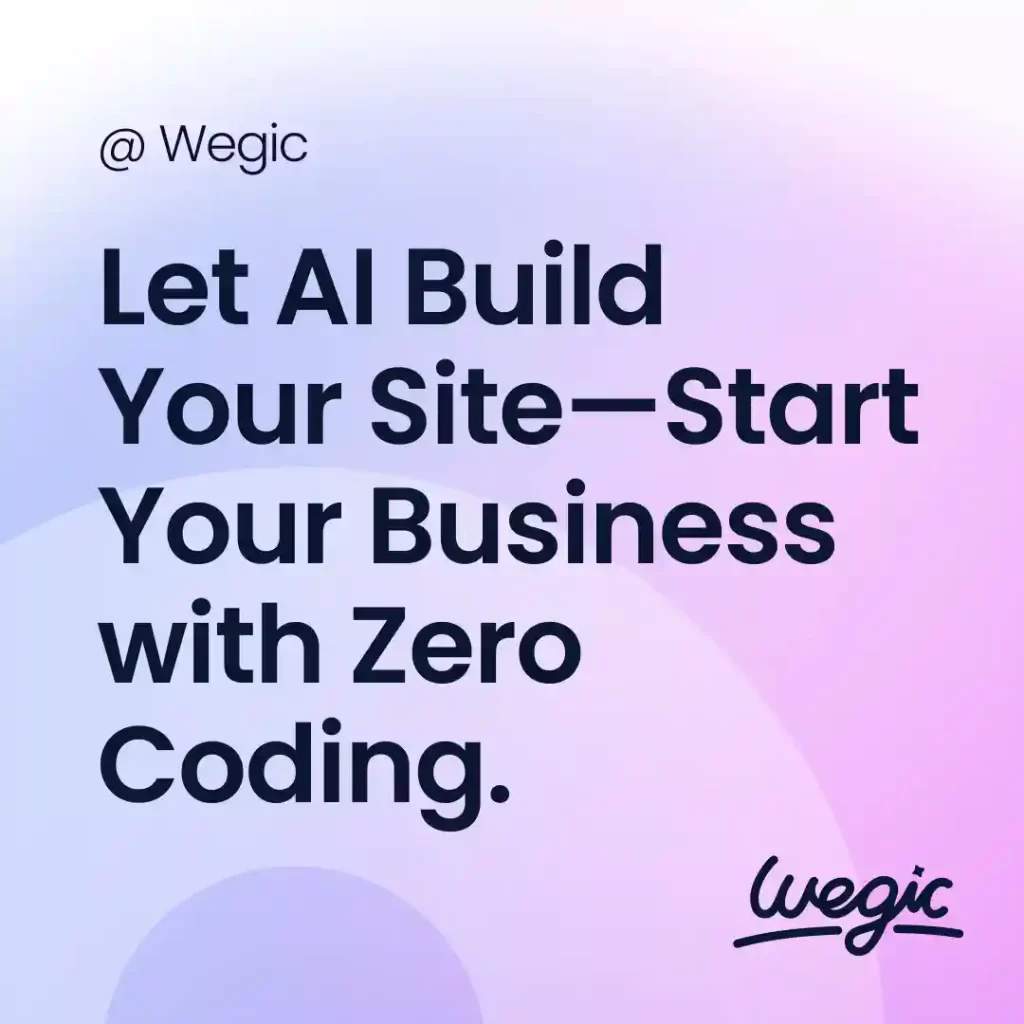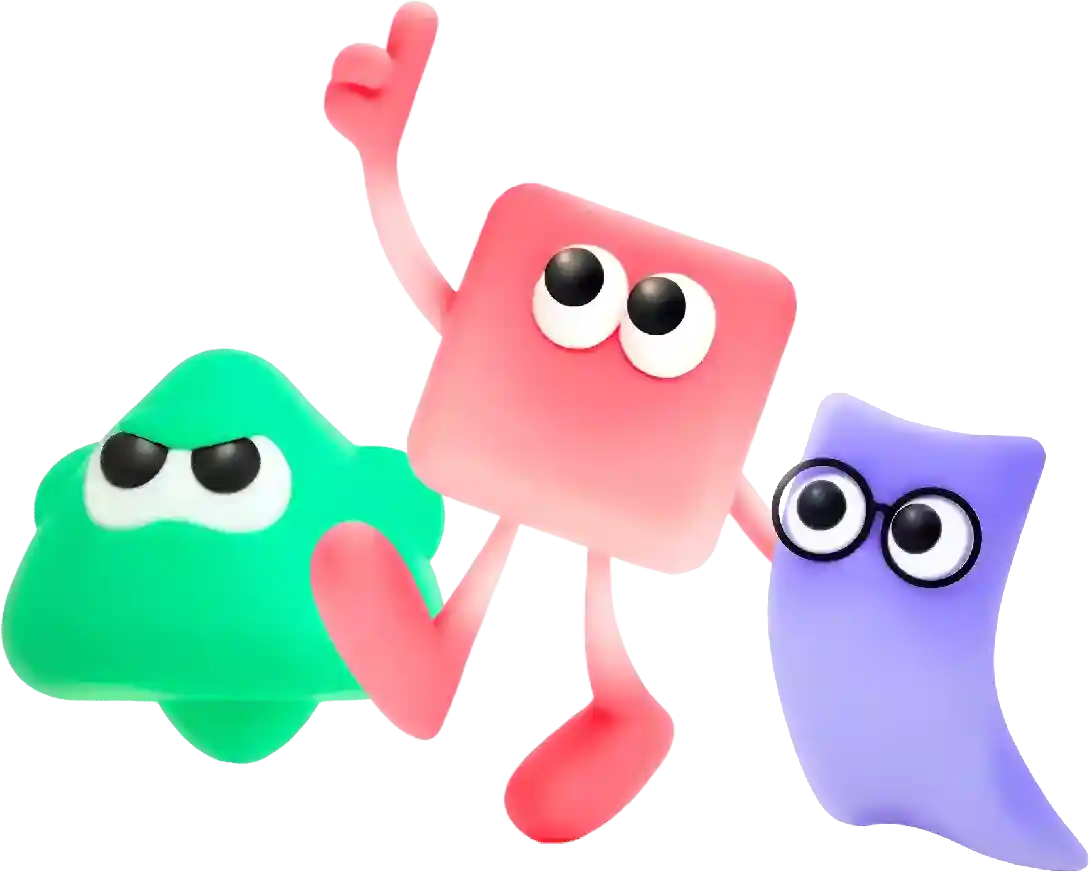How to Revover.Logic Project
Designing a website layout template is a crucial step in the process of creating a website. The layout not only dictates the overall look and feel of the site but also determines how users interact with the content. A well-designed layout can make the browsing experience seamless and intuitive, while a poorly designed one can confuse and frustrate users.
# How to Recover a Logic Project: A Comprehensive Guide
In the digital age, losing important files or data is one of the most frustrating experiences. For music producers, filmmakers, and sound designers who rely on Logic Pro for their creative work, a project loss can be especially disheartening. Whether due to software crashes, accidental deletion, or hardware failures, knowing how to recover a Logic project can save hours of hard work and creativity. In this article, we will explore several effective strategies to recover lost or corrupted Logic Pro projects.
## Understand Logic Pro’s Auto-Save and Backups
Before diving into recovery methods, it’s vital to understand the built-in recovery features in Logic Pro. Logic Pro automatically saves your project files at regular intervals, which means there may be a version of your work saved even if you didn’t manually save it.
1. **Auto-Save Mechanism**: Logic Pro’s auto-save feature creates temporary backups of your projects. This feature is usually enabled by default, but you can verify or change the settings in Preferences.
2. **Backup Location**: Auto-saved files are typically stored in hidden folders on your system. You can locate them in the Finder by pressing `Command + Shift + G` and entering the path: `~/Library/Autosave Information`. Look for files that begin with “Logic Pro”.
## Recovering from the Autosave Folder
If you’ve experienced a crash or lost your project, the first step should be checking the auto-save folder.
1. **Open Finder**: Initiate a Finder window.
2. **Access Library**: Click on “Go” in the menu bar and hold down the Option key. The Library option will appear; click on it.
3. **Navigate to Autosave**: Follow the path to `Autosave Information`. Within this folder, look for files related to your Logic project. These files often have a `.logicx` extension.
4. **Open with Logic Pro**: Drag the recovered file into your Logic Pro workspace to see if it contains your lost work.
## Using Time Machine for Recovery
If you use Time Machine for your macOS backups, recovering your Logic project can be a breeze.
1. **Connect Your Backup Drive**: Ensure your Time Machine backup drive is connected to your Mac.
2. **Launch Time Machine**: Click on the Time Machine icon in your menu bar and select “Enter Time Machine.”
3. **Navigate to Your Project**: Visit the folder where your Logic Pro project was previously saved. Time Machine allows you to travel back to different dates using a timeline on the right side of your screen.
4. **Locate the File**: Find the version of your Logic project you wish to recover and click “Restore.” The file will return to its original location.
## Recovering From Trash
Accidental deletions are common, and your first impulse might be to check the Trash folder.
1. **Open Trash**: Double-click on the Trash icon on your dock to open it.
2. **Look for Your File**: Search for the name of your Logic project or filter through files to locate it.
3. **Restore the File**: If you find your project, right-click on it and select “Put Back.” This action restores your file to its original location.
## Manual Project Management
While auto-save and backups are invaluable, having a manual backup strategy ensures that you have more control over your data.
1. **Save Incremental Versions**: When working on a significant piece, save different versions of the project with a new name (e.g., “Project_v1,” “Project_v2”). This way, if something goes wrong, you’ll have various stages of your project saved.
2. **Utilize External Storage**: Regularly export your Logic project and save it on an external hard drive or cloud storage. This habit provides a safety net that can help prevent data loss.
## Third-Party Recovery Tools
If all else fails, third-party data recovery software could be a viable option. While using these tools is often more complex, they can sometimes recover deleted or corrupted files that other methods cannot.
1. **Download Recovery Software**: Look for reputable data recovery software like Disk Drill, EaseUS Data Recovery Wizard, or Stellar Data Recovery.
2. **Follow Instructions**: Follow the software’s guidelines to scan your hard drive for recoverable files. Be prepared to spend some time on this process, as scanning can take a while.
3. **Filter Results**: After scanning, filter results to locate Logic Pro files. Many recovery tools allow you to search by file type, which can help speed up the process.
4. **Recover Files**: Choose the specific files you want to recover and follow the prompts to restore them to your system.
## Prevent Future Data Loss
While recovery methods are helpful for restoring lost projects, the best approach is to prevent data loss in the first place. Here are a few preventive measures:
1. **Regular Backups**: Establish a routine for backing up your projects. Use Time Machine, external drives, or cloud services to make sure your work can be recovered from multiple sources.
2. **Stay Updated**: Keep Logic Pro and your operating system updated to the latest versions. Software updates often contain stability improvements and bug fixes that can prevent crashes.
3. **Practice Safe Editing**: Avoid making extensive changes in a single session. Instead, break your edits into manageable chunks, saving frequently as you progress.
## Conclusion
Losing a Logic project can feel like a creative setback, but with the right recovery strategies, you can often regain your work and lessons learned. Whether relying on auto-saves, using Time Machine, or employing third-party recovery tools, several solutions are available to address project loss effectively. Additionally, implementing robust data management practices ensures that you minimize the risk of losing your work in the future. By being proactive and organized, you can focus on what truly matters: creating music and exploring the endless possibilities that Logic Pro offers.
Overall, web hosting is a crucial component of building and maintaining a website. Choosing the right web hosting provider and plan can have a significant impact on the performance, security, and success of your website. Whether you are a small business owner, blogger, e-commerce retailer, or large enterprise, selecting the appropriate web hosting service is essential for maximizing the potential of your online presence.