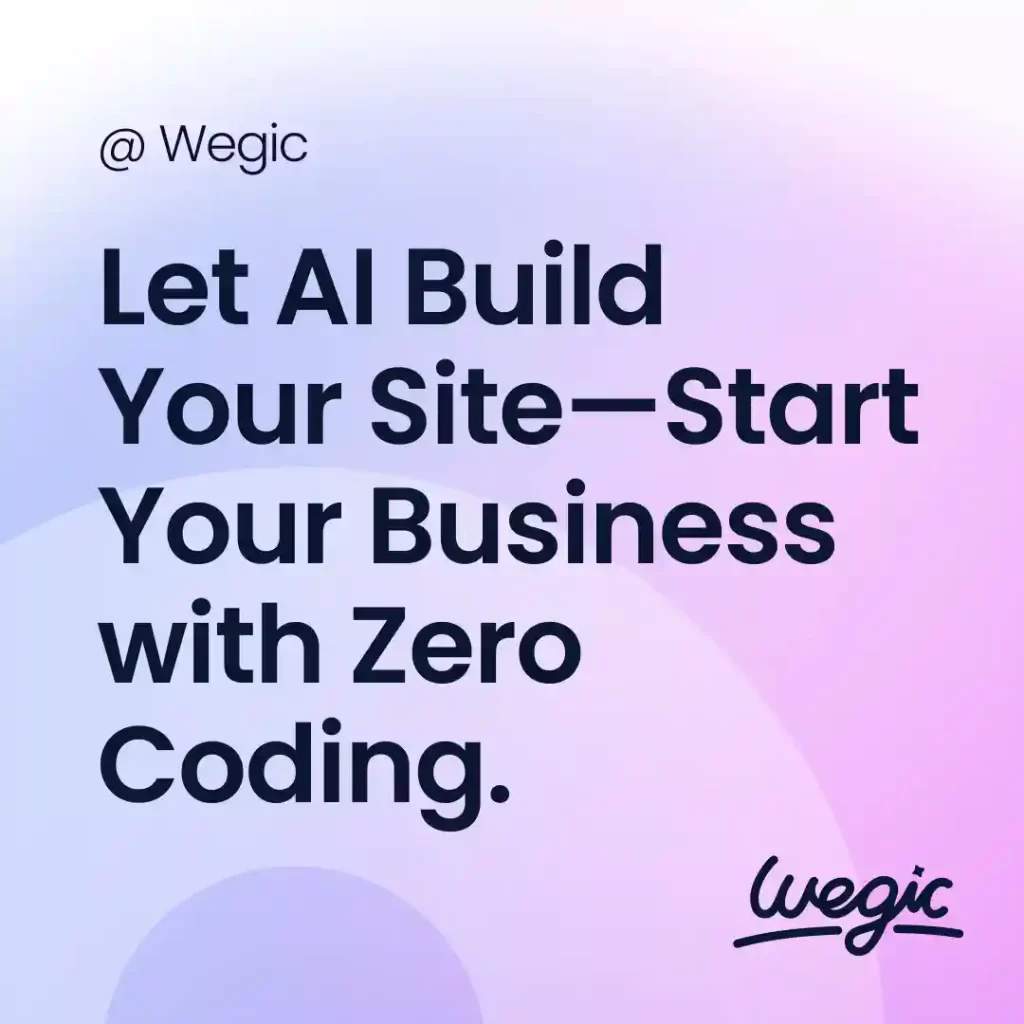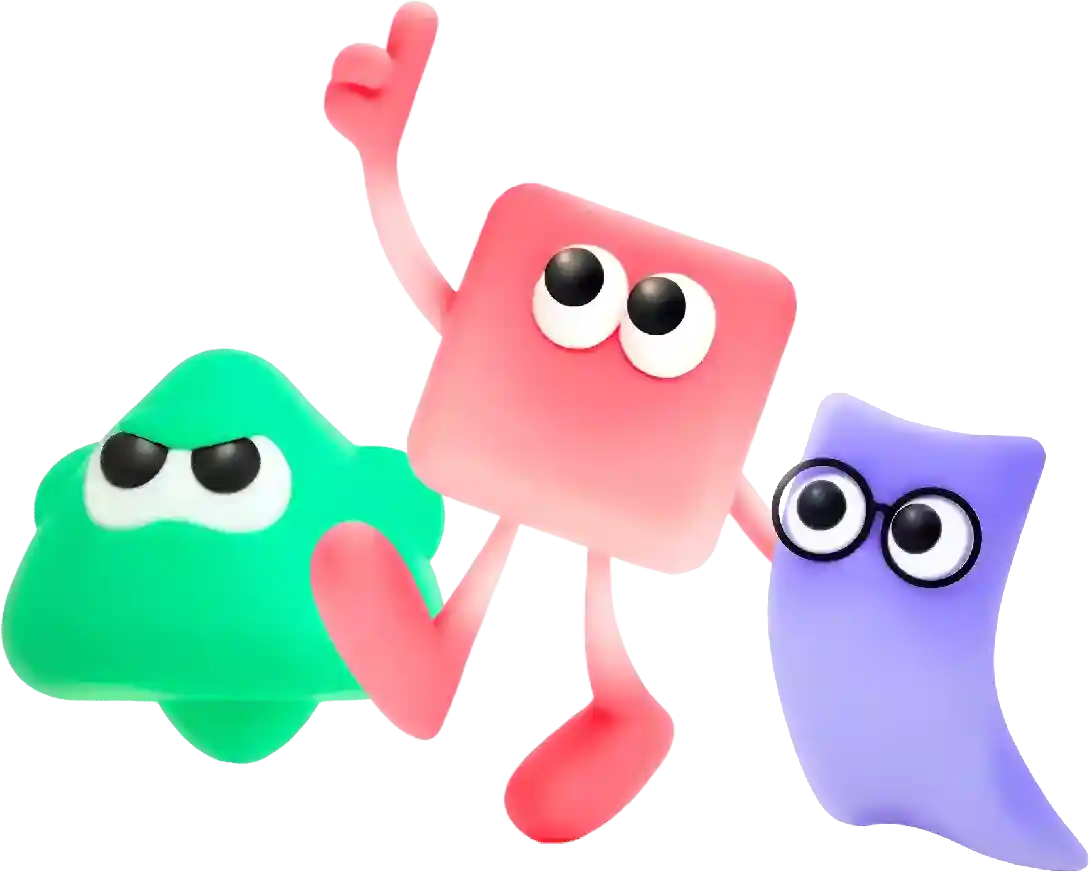Smooth-Scrollbar Example
Search Engine Optimization (SEO) is a crucial aspect of marketing in today’s digital world. In order to get your website noticed by search engines like Google, Bing, and Yahoo, you need to understand and implement SEO techniques. This SEO marketing tutorial will guide you through the basics of SEO, helping you drive traffic to your website and improve your online presence.
# Creating a Smooth Scrollbar with CSS and JavaScript: A Comprehensive Guide
In modern web design, user experience is paramount. An often-overlooked aspect of this experience is the scrollbar. By default, many browsers provide a standard scrollbar that is functional but not particularly aesthetically pleasing or user-friendly. A smooth scrollbar can significantly enhance the visual appeal of a web page and contribute to a more enjoyable user experience. In this article, we will explore how to create a smooth scrollbar using CSS and JavaScript, providing a comprehensive example that encompasses both styling and functionality.
## Why Prioritize Scrollbars?
Before diving into the implementation of a smooth scrollbar, let’s discuss why it’s worth investing time to refine this often-neglected UI component.
1. **Aesthetic Appeal**: A customized scrollbar can complement the overall design of a website, aligning it with brand identity and design principles.
2. **User Engagement**: Smooth scrollbars create an eye-catching feature that can engage users more effectively, encouraging them to stay longer on the page.
3. **Accessibility**: By customizing the scrollbar and ensuring it remains easy to use, we can enhance accessibility for all users, including those with disabilities.
## Building a Smooth Scrollbar: Step-by-Step Example
### Step 1: Setting Up Your HTML
We’ll start by creating a simple HTML structure. This structure includes a `div` with a lot of content to ensure that the scrollbar becomes necessary.
“`html
Smooth Scrollbar Example
Lorem ipsum dolor sit amet…
More content…
Lorem ipsum dolor sit amet…
More content…
Lorem ipsum dolor sit amet…
More content…
“`
### Step 2: Adding Styles with CSS
Next, we will style the scroll container and the scrollbar using CSS. The styles will make the scrollbar narrow, colorful, and smooth.
“`css
/* styles.css */
body {
font-family: Arial, sans-serif;
margin: 0;
padding: 0;
background-color: #f4f4f4;
}
.scroll-container {
width: 300px;
height: 500px;
overflow-y: auto;
margin: 50px auto;
padding: 20px;
background: white;
box-shadow: 0 2px 10px rgba(0, 0, 0, 0.1);
}
/* Custom scrollbar styles for WebKit browsers (Chrome, Safari) */
.scroll-container::-webkit-scrollbar {
width: 10px;
}
.scroll-container::-webkit-scrollbar-thumb {
background: #6c757d;
border-radius: 5px;
}
.scroll-container::-webkit-scrollbar-thumb:hover {
background: #5a6268;
}
/* Custom scrollbar styles for Firefox */
.scroll-container {
scrollbar-width: thin;
scrollbar-color: #6c757d #f4f4f4; /* thumb | track */
}
/* Animation for smooth scrolling */
html {
scroll-behavior: smooth;
}
“`
### Step 3: Adding Functionality with JavaScript
For our smooth scrollbar to be efficient, we can implement a custom JavaScript function that allows for even smoother scrolling. This step is particularly beneficial for adding features like “scroll to top” buttons.
“`javascript
// script.js
document.addEventListener(‘DOMContentLoaded’, function () {
const container = document.querySelector(‘.scroll-container’);
// Smooth scrolling for anchor links
container.addEventListener(‘wheel’, (e) => {
e.preventDefault();
container.scrollBy({
top: e.deltaY,
left: 0,
behavior: ‘smooth’
});
});
// Add a button to scroll to the top
const button = document.createElement(‘button’);
button.textContent = ‘Scroll to Top’;
button.style.position = ‘fixed’;
button.style.bottom = ’20px’;
button.style.right = ’20px’;
button.style.display = ‘none’;
document.body.appendChild(button);
// Show button on scroll
container.addEventListener(‘scroll’, () => {
button.style.display = container.scrollTop > 200 ? ‘block’ : ‘none’;
});
// Add smooth scrolling to button
button.addEventListener(‘click’, () => {
container.scrollTo({
top: 0,
behavior: ‘smooth’
});
});
});
“`
### Step 4: Testing and Enhancing User Experience
After implementing the above steps, you should have a functional page complete with a smooth scrollbar. Test the performance by scrolling through the content in your scrollable div. The scrollbar should be responsive and visually appealing.
For further improvements, consider the following:
– **Cross-Browser Compatibility**: Test your implementation on different browsers to ensure that the scrollbar appears as expected.
– **Mobile Responsiveness**: Adjust the sizes and styles for mobile devices to ensure an optimal user experience across all platforms.
– **Accessibility Features**: Make sure that users relying on keyboard navigation or screen readers can engage with your site appropriately.
## Conclusion
Incorporating a smooth scrollbar is a small yet impactful way to enhance your site’s user experience. Using CSS and JavaScript, you can easily create an aesthetically pleasing and functional scrollbar that serves as a beneficial UI element. By enhancing aesthetics and usability, a smooth scrollbar can contribute significantly to the quality and engagement of a web application. Whether you’re building a simple webpage or an intricate web application, never underestimate the importance of detailed UI elements like the scrollbar!
In conclusion, choosing the right website builder for your small business is essential to creating a professional and functional online presence. With the platforms mentioned above, you can easily design a beautiful website that showcases your products or services, drives traffic, and ultimately helps you grow your business. Whether you’re looking for a user-friendly interface, e-commerce capabilities, or customization options, these website builders have everything you need to succeed online.